Introduction
- Overview of Plesk and its purpose.
- Key features and benefits for managing websites, hosting, and domains.
- Who should use Plesk (e.g., web developers, small business owners, IT administrators).
Table of Contents
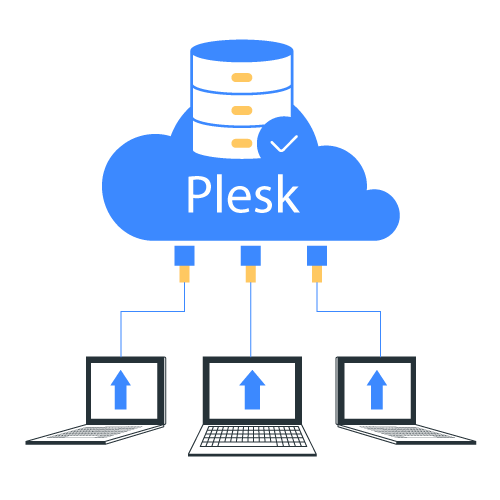
1. Getting Started with Plesk
1.1 What is Plesk?
- Brief explanation of Plesk control panel as a web hosting and server management tool.
- Supported platforms (Linux and Windows servers).
1.2 Accessing the Plesk Control Panel
- How to log in (URL, username, and password).
- Dashboard overview: panels, menus, and key sections.
2. Basic Navigation
2.1 Plesk Dashboard Overview
- Tabs: Websites & Domains, Mail, Applications, Files, Databases, and Tools.
- Left-hand menu for quick navigation.
2.2 Customizing Your Dashboard
- Switching views (Dynamic vs. Classic).
- Personalizing settings for convenience.
3. Setting Up a Website
3.1 Adding a Domain
- Steps to register or add an existing domain.
- Managing DNS settings.
3.2 Installing a CMS (WordPress, Joomla, etc.)
- One-click installers in the “Applications” tab.
- Configuring basic settings for a CMS.
4. Managing Files and Databases
4.1 File Manager
- Uploading and managing files directly.
- Editing configuration files through the interface.
4.2 Setting Up Databases
- Creating a new database and user.
- Connecting databases to your website or CMS.
5. Email Management
5.1 Creating Email Accounts
- Adding email addresses for your domain.
- Configuring webmail and accessing emails.
5.2 Spam Filters and Forwarding
- Setting up spam protection.
- Email forwarding and auto-responders.
6. Security Features
6.1 SSL/TLS Certificates
- Installing an SSL certificate for secure connections.
- Using the Let’s Encrypt integration.
6.2 Firewall and Security Extensions
- Enabling the Plesk control panel firewall.
- Tools like Fail2Ban for enhanced security.
7. Backup and Restore
7.1 Setting Up Backups
- How to configure regular backups for websites and data.
- Choosing local or remote storage options.
7.2 Restoring from a Backup
- Steps to restore files, databases, or a full website.
8. Troubleshooting and Support
8.1 Common Issues
- How to resolve login errors, website downtime, or email delivery problems.
- Using Plesk’s diagnostic tools.
8.2 Getting Help
- Accessing Plesk documentation.
- Contacting your hosting provider or Plesk support.
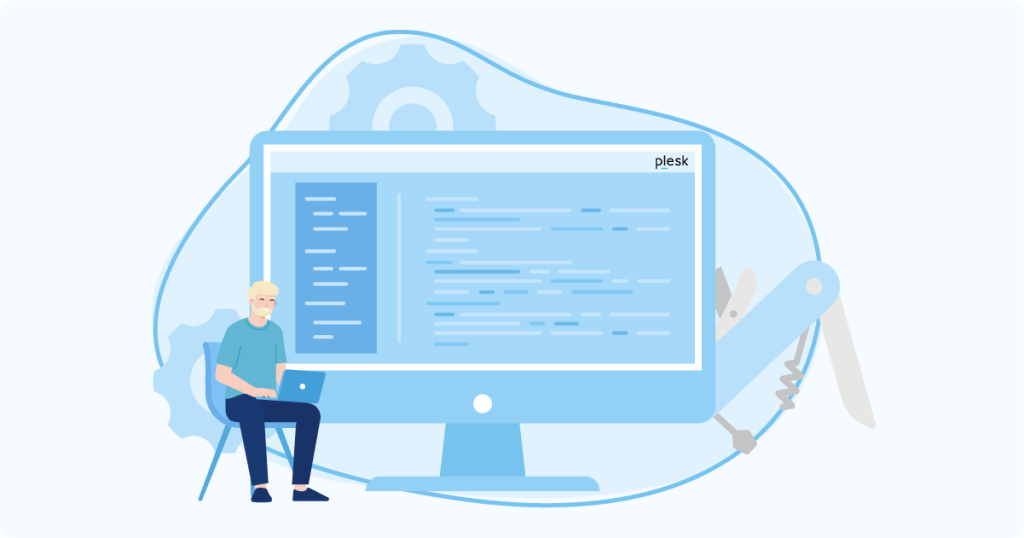
Conclusion
- Recap of Plesk’s functionality and ease of use.
- Encouragement to explore advanced features (e.g., reseller hosting, advanced extensions).