Table of Contents
Introduction
In the digital landscape, ensuring the safety and integrity of your website’s data is paramount. One crucial aspect of this is creating backups regularly. DirectAdmin, a popular web hosting control panel, offers robust tools for this purpose. In this guide, we’ll walk through the steps to create a backup from DirectAdmin, ensuring that your valuable website data is safeguarded against unexpected events.
What is backup?
A backup is a duplicate copy of data, files, or systems that serves as a safety net against data loss. It is essentially a precautionary measure taken to ensure that if the original data or system is compromised, corrupted, or lost due to various reasons such as hardware failure, software issues, human error, cyberattacks, or natural disasters, the backup copy can be used to restore the data or system to its previous state.
Backups can include a wide range of digital assets, including documents, databases, applications, settings, configurations, and entire operating systems. Creating and maintaining backups is a fundamental aspect of data management and disaster recovery planning for individuals, businesses, and organizations to safeguard their valuable information and ensure business continuity.
Backups are essential for several reasons:

- Data Loss Prevention: Data loss can occur due to various reasons such as hardware failures, software glitches, accidental deletion, or cyberattacks. Having backups ensures that data can be recovered and restored to its original state, minimizing the impact of such incidents.
- Business Continuity: For businesses, continuity of operations is critical. Any disruption in data availability can lead to loss of productivity, revenue, and reputation. Backups play a vital role in ensuring that business-critical data and systems can be quickly restored, allowing operations to resume promptly.
- Compliance and Legal Requirements: Many industries have regulatory requirements regarding data retention and protection. Backups help organizations comply with these regulations by providing a means to retain and secure data for specified periods.
- Disaster Recovery: Natural disasters such as floods, fires, earthquakes, or even human-made disasters like theft or vandalism can damage or destroy data. Backups serve as a primary component of disaster recovery plans, enabling organizations to recover from such catastrophic events.
- Protection Against Cyberattacks: With the increasing threat of ransomware, malware, and other cyberattacks, having backups becomes crucial. In the event of a successful attack that encrypts or compromises data, backups offer a means to restore systems and data without paying ransom or suffering permanent loss.
- Version Control and Historical Data: Backups also provide a way to maintain historical versions of data and files. This can be useful for tracking changes, reverting to previous versions, or conducting forensic analysis.
To create a backup from DirectAdmin, you can follow these steps:
1. Login to DirectAdmin
Access your DirectAdmin control panel by entering the URL in your browser and logging in with your username and password.
2. Navigate to Backup/Restore
Look for the “Backup/Restore” option in the control panel. It’s usually located under the “Admin Tools” or “Advanced Features” section, depending on your DirectAdmin theme.
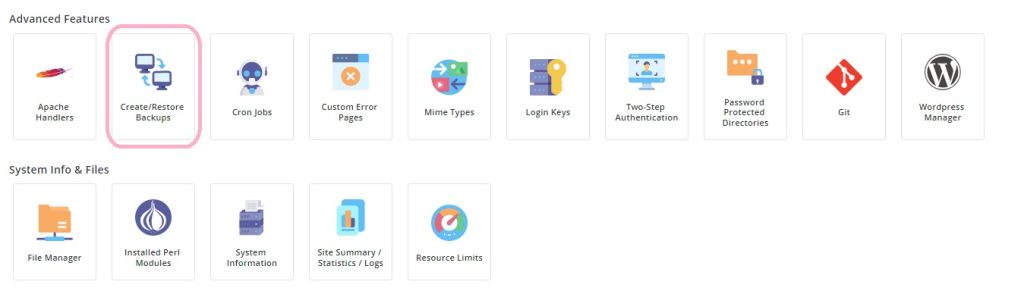
Select the Domains
First, decide would you like to create a backup for a Specific Domain or all the domains. For this article, we will generate a backup of all the domains → click on the option Select All Domains, or you can click on Select Domains and specifically select the domain names from the list for which you would like to create the backup.
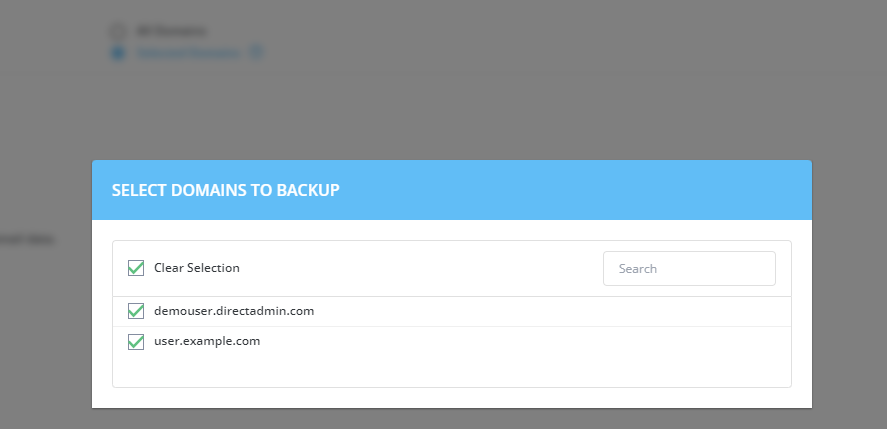
4. Select the Criteria’s
Next, check the available options (Website Data, Email Data, FTP Data, etc.). We recommend you check all the options.
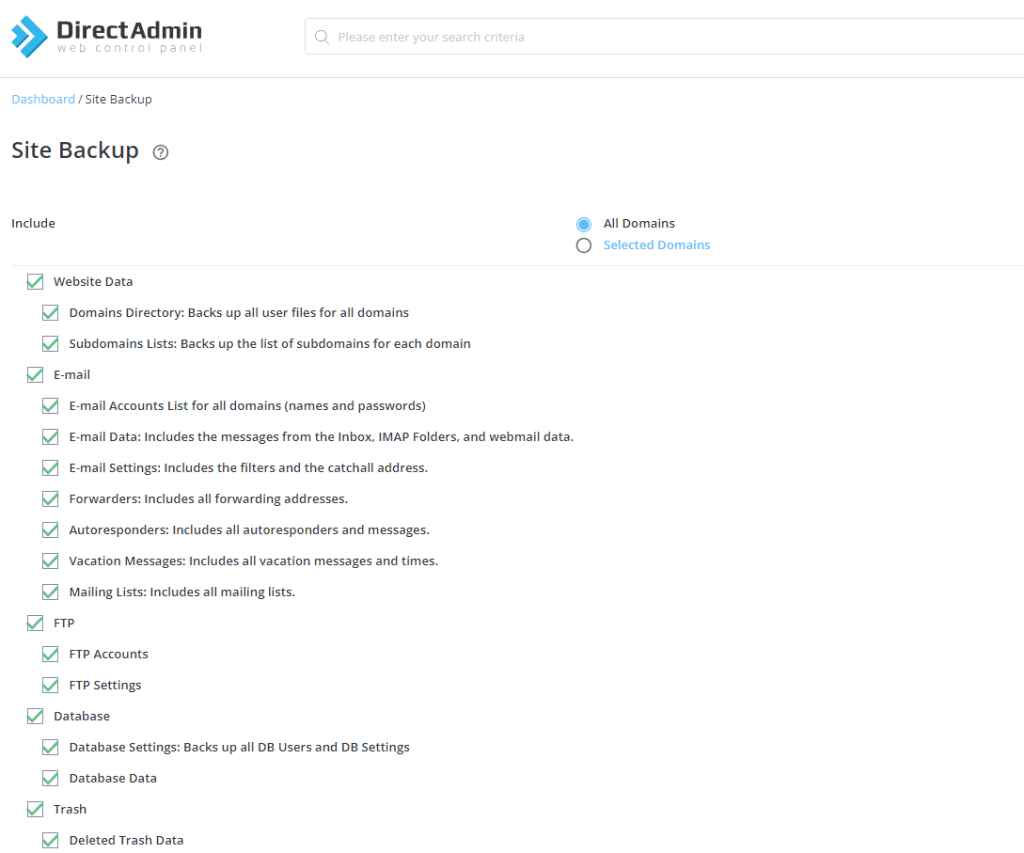
5. Click CREATE BACKUP Button
To get started generating backup → Click on CREATE BACKUP.
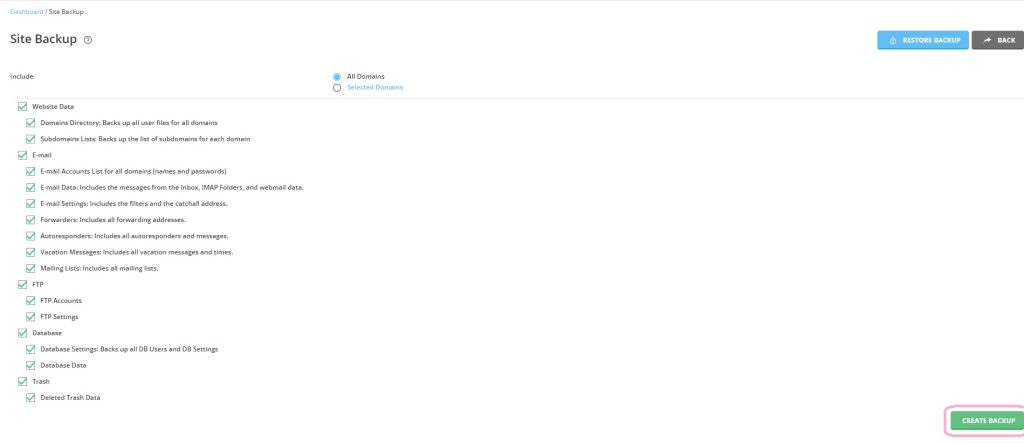
6. Finishing the Process
DirectAdmin will start generating backup → You will get the notification on the registered email address once it is done. Also, you can check the available backups at DirectAdmin → File Manager → backups.
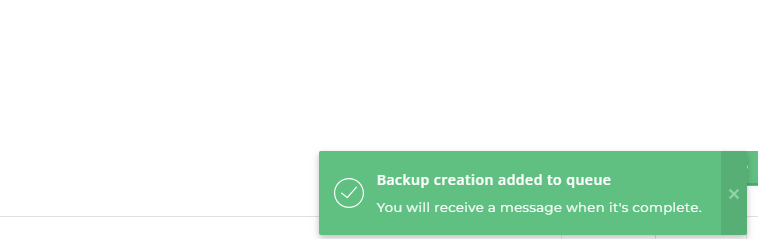
Conclusion:
In conclusion, creating backups from DirectAdmin is a straightforward yet vital process for any website owner or administrator. By following the steps outlined in this guide, you can proactively protect your website’s data, minimizing the risk of data loss due to unforeseen circumstances. Remember to schedule regular backups and store them securely to ensure the resilience of your website against potential threats. With a reliable backup strategy in place, you can have peace of mind knowing that your website’s data is safe and can be restored swiftly if needed.
