Web hosting is an essential step in creating an online presence, whether for a personal blog, an e-commerce store, or a business website. DirectAdmin, a user-friendly web hosting control panel, makes this process seamless and efficient. In this guide, we’ll walk you through the basics of using DirectAdmin and help you get started with managing your web hosting like a pro.
Table of Contents
Introduction
Creating a website might seem challenging, but with the right tools, it can be a straightforward and rewarding experience. Direct-Admin is a powerful and user-friendly web hosting control panel designed to help beginners and experienced users alike manage their websites, emails, and databases with ease. Whether you’re launching a personal blog, a small business website, or exploring hosting management for the first time, Direct-Admin offers all the essential features you need in an intuitive and efficient package. In this guide, we’ll introduce you to the basics of DirectAdmin and show you how to get started with confidence.
What is DirectAdmin?
DirectAdmin is a lightweight, straightforward web hosting control panel designed to simplify the management of websites, emails, databases, and more. It’s a powerful alternative to more complex tools like cPanel, offering excellent features while being resource-efficient and budget-friendly.
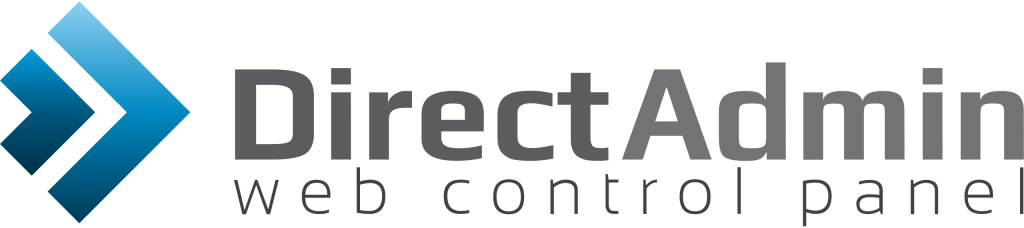
Why Choose DirectAdmin?
- Ease of Use: Intuitive interface suitable for beginners.
- Lightweight: Low resource usage, perfect for smaller hosting environments.
- Affordable: More cost-effective compared to other control panels.
- Reliability: Fast performance with regular updates and minimal downtime.
Getting Started with DirectAdmin
1. Logging into Your DirectAdmin Account
Once your hosting provider sets up your account, you’ll receive login credentials for Direct-Admin.
- Open your web browser and go to the Direct-Admin login URL provided by your host.
- Enter your username and password.
- Click Login to access the dashboard.
2. Understanding the Dashboard
The DirectAdmin interface is organized into different levels:
- User Level: Manage websites, emails, and databases.
- Reseller Level: For hosting resellers, to manage client accounts.
- Admin Level: Advanced management for server administrators.
Beginners typically operate at the User Level, where you’ll find options for domains, email accounts, file management, and more.
Setting Up Your Website
Step 1: Add a Domain
- Navigate to Domain Setup.
- Click Add New and enter your domain name.
- Save the settings, and your domain is now added to the server.
Step 2: Upload Website Files
- Use the File Manager to upload files directly through the dashboard.
- Alternatively, connect via FTP to transfer files from your local system.
Step 3: Install Applications
Direct-Admin integrates with tools like Softaculous to easily install applications like WordPress, Joomla, or Drupal.
- Navigate to Softaculous Apps Installer.
- Choose the application, fill out the required details, and click Install.
Managing Emails
DirectAdmin allows you to create and manage professional email accounts linked to your domain.
- Go to E-Mail Accounts.
- Click Create Account and set a username and password.
- Use the Webmail link or configure the account in an email client like Outlook or Gmail.
Securing Your Website
SSL Certificates:
Enable SSL to secure your website and gain user trust.
- Navigate to SSL Certificates.
- Use the Let’s Encrypt option for free SSL setup.
- Follow the prompts, and your site will be HTTPS-enabled.
Backups:
Regular backups are crucial for safeguarding your data.
- Go to Create/Restore Backups in the dashboard.
- Schedule automatic backups or create them manually.

Monitoring and Troubleshooting
DirectAdmin provides built-in tools to monitor server usage and troubleshoot issues:
- Resource Monitoring: Check disk space, bandwidth, and database usage.
- Logs: View error and access logs to resolve problems.
Final Tips for Beginners
- Explore the Knowledge Base provided by your hosting provider or Direct-Admin’s official documentation.
- Start with simple configurations and gradually learn advanced features.
- Keep your software updated to ensure security and performance.
Conclusion
DirectAdmin empowers users to take control of their web hosting with its simplicity, speed, and rich feature set. From adding domains and managing files to setting up email accounts and installing applications, Direct-Admin provides all the tools you need to build and maintain a successful online presence. By following the steps outlined in this guide, you’ll be well-equipped to manage your website efficiently and securely. Embrace the power of DirectAdmin and start your journey toward a seamless hosting experience today!
