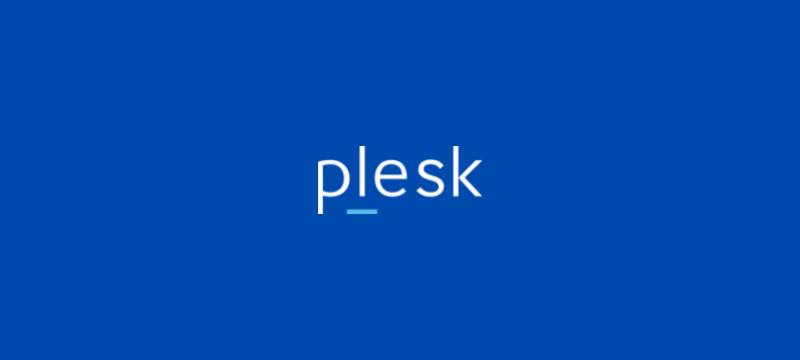Table of Contents
Introduction
Maintaining a secure password is essential for protecting your account and data in the Plesk Customer Panel. Whether you’re updating your password for security reasons or simply want to use a stronger one, the process is straightforward and user-friendly. This guide will walk you through the steps to change your password in the Plesk Customer Panel, ensuring you can manage your hosting account securely and without hassle.
Steps to Change Your Password for Access to the Customer Panel in Plesk
If you want to change your password for accessing the Customer Panel in Plesk, follow these simple steps:
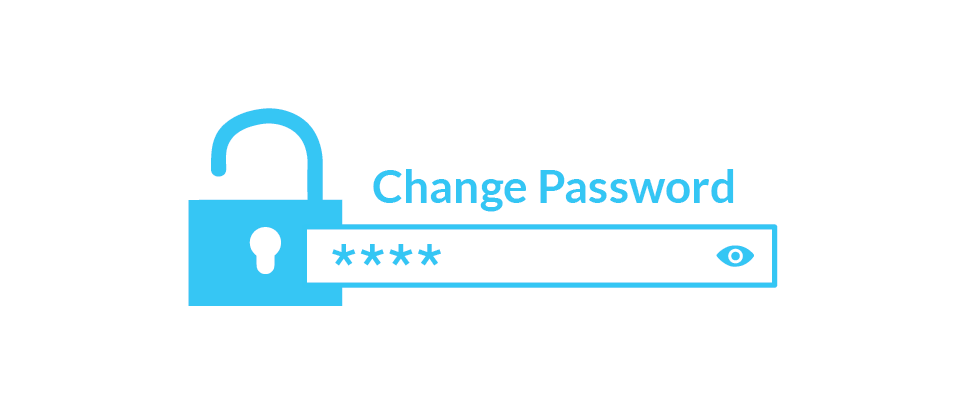
Step 1: Log in to Plesk
- Open your Plesk login page (e.g.,
https://yourdomain.com:8443). - Enter your current username and password to log in.
Step 2: Access Account Settings
- Once logged in, locate your Profile or Account Settings.
- Usually, you can find this option at the top-right corner of the dashboard, often labeled as your account name or a profile icon.

Step 3: Change Password
- Look for the Change Password or Password Management section.
- Enter your current password (if prompted).
- Enter the new password you wish to set.
- Confirm the new password by typing it again.
Step 4: Save Changes
- Click OK or Save to update your password.
- Plesk will confirm the change with a success message.
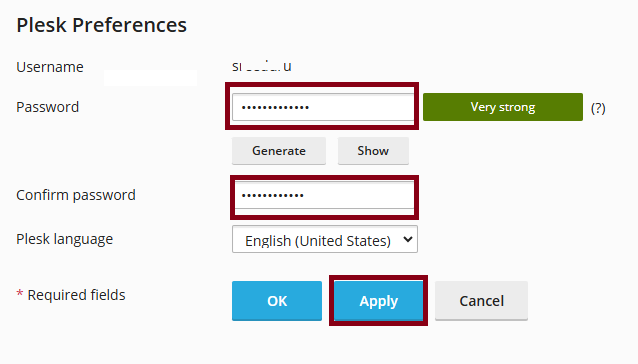
Step 5: Verify the New Password
- Log out of the Customer Panel.
- Log back in using your new password to ensure it works.
Tips for a Strong Password:
- Use at least 12 characters.
- Combine uppercase, lowercase, numbers, and special symbols.
- Avoid using easily guessable information like your name or birthdate.
By following these steps, you can easily change your password and maintain secure access to the Plesk Customer Panel.

Conclusion
Changing your password regularly is a simple yet effective way to enhance the security of your Plesk Customer Panel. By following the steps outlined in this guide, you can easily update your password and ensure uninterrupted, secure access to your account. Remember to choose a strong password and keep it confidential to safeguard your hosting environment.